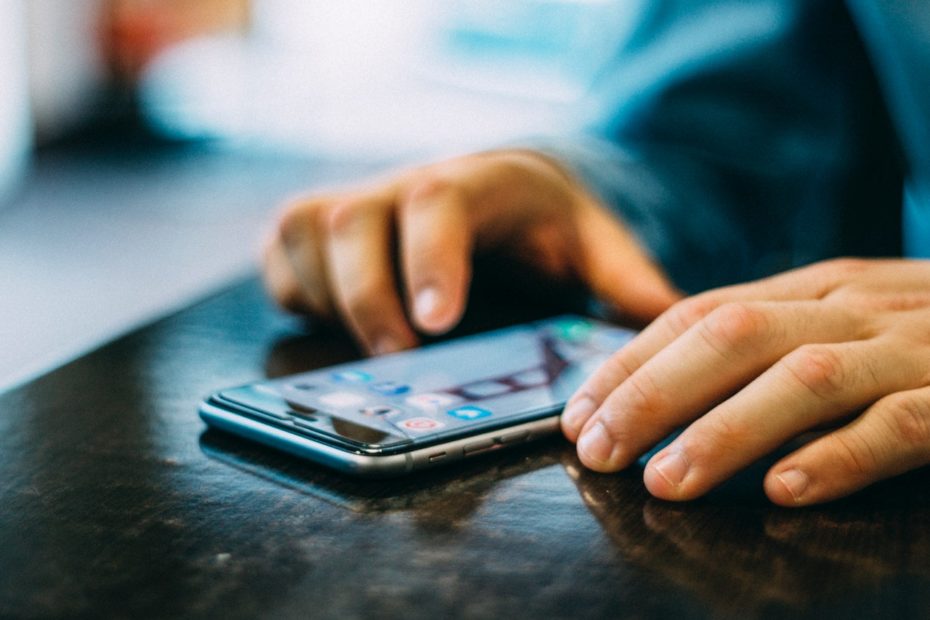Depending on your phone and/or browser of choice, you can probably add KJ to your phone’s home screen so that it’s available like an app. (By the way, we don’t offer an app yet, but it’s totally on our to-do list!)
Here are some instructions:
iPhone / Safari
- Open “Safari” app. (NOTE: Other iPhone browsers may not support these steps)
- Go to kamperjobs.com
- Tap “Share” (a square and arrow icon) at the bottom
- Tap “Add to Home Screen”.
- Edit the name for the shortcut (e.g. KJ, KamperJobs) and tap “Add.”
- That’s it! You should now see it on your home screen.
Android / Chrome
- Open “Chrome” app.
- Go to kamperjobs.com
- Tap the menu icon in the top right corner (3 vertical dots) and tap “Add to Home screen”.
- Edit the name for the shortcut (e.g. KJ, KamperJobs)
- That’s it! You should now see it on your home screen.
Android / Brave
- Open “Brave” app.
- Go to kamperjobs.com
- Tap the menu icon in the bottom right corner (3 vertical dots) and tap “Add to Home screen”.
- Edit the name for the shortcut (e.g. KJ, KamperJobs)
- That’s it! You should now see it on your home screen.
Android / Samsung Internet
- Open Samsung “Internet” app.
- Go to kamperjobs.com
- Tap the menu icon (3 stacked lines in bottom right corner)
- Tap “Add page to”
- Tap “Home screen”
- Edit the name for the shortcut (e.g. KJ, KamperJobs)
- That’s it! You should now see it on your home screen.