Please note that only Employers with Premium access can track and manage job applications directly on KamperJobs.com.
To view your jobs’ applications, go to your Employer Dashboard. Look for the “Applications” column, and click on the number. If you see a dash (“-“) instead of a number, that means your job does not yet have any applications.
Review the Applications
You’ll see a list of all applications, and there are several tools from this view. The following numbers are references in the image below:
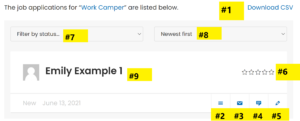
- Download CSV – Download a CSV of all application data, such as Name, Email, Rating, etc.
- View Cover Letter – View the applicant’s cover letter / custom message that they submitted with their resume.
- Email Applicant – Directly email the applicant. This button will open your email program (e.g. Outlook). If you use web-based email, the applicant’s email address is accessible by right-clicking on the icon and selecting “Copy Email Address”.
- Add Private Note – Add a private note to this application. This button will also expand a history of all previous private notes, and any Status change history.
- Edit Application Status – Click the pencil icon to change an application’s status and star-rating. You can select 1-5 stars, which will appear alongside the candidate’s name. You can change the status to one of the following options:
- New: Incoming applications will default to a status of ‘new’
- Interviewed: After an interview was conducted
- Offer Extended: When a job offer has been extended to the candidate
- Hired: When the candidate is hired for the position
- Rejected: When the candidate was rejected for the position
- Archived: When you want to save this application’s information. (Pro tip: You can also bookmark the candidate’s resume instead)
- Star Rating – Click the pencil icon to change the application’s status and star-rating. You can select 1-5 stars, which will appear alongside the candidate’s name.
- Filter by Status – Quickly filter job applications by status (e.g. Interviewed).
- Sort Applications – Sort by “Newest first”, name, or star rating.
- Applicant’s Resume – Click on the Applicant’s name to see their work camper resume (if it’s hosted by KamperJobs.com). If you are unable to click on the Applicant’s name, check your inbox, as the link will have been included in the email you received.