Gather ’round all ye who ever hoped and dreamed for a better way to find work camping jobs. You can now create job alerts that are customized for your searches.
Here is a summary of how job alerts work, and how you can get started building your own. (If you don’t want to read all this, watch this video instead.)
First, log into your Kamper Jobs account. If you don’t have one yet, don’t worry — Kamper Jobs is 100% FREE for work campers. Next, build your first alert. You can do this in a couple of different ways:
Option 1: Go to the Job Search page and run a search.
Click “Add Alert” in the bottom right corner like the screenshot below. This will pass your search terms into your job alerts page where you can finalize it and save it.
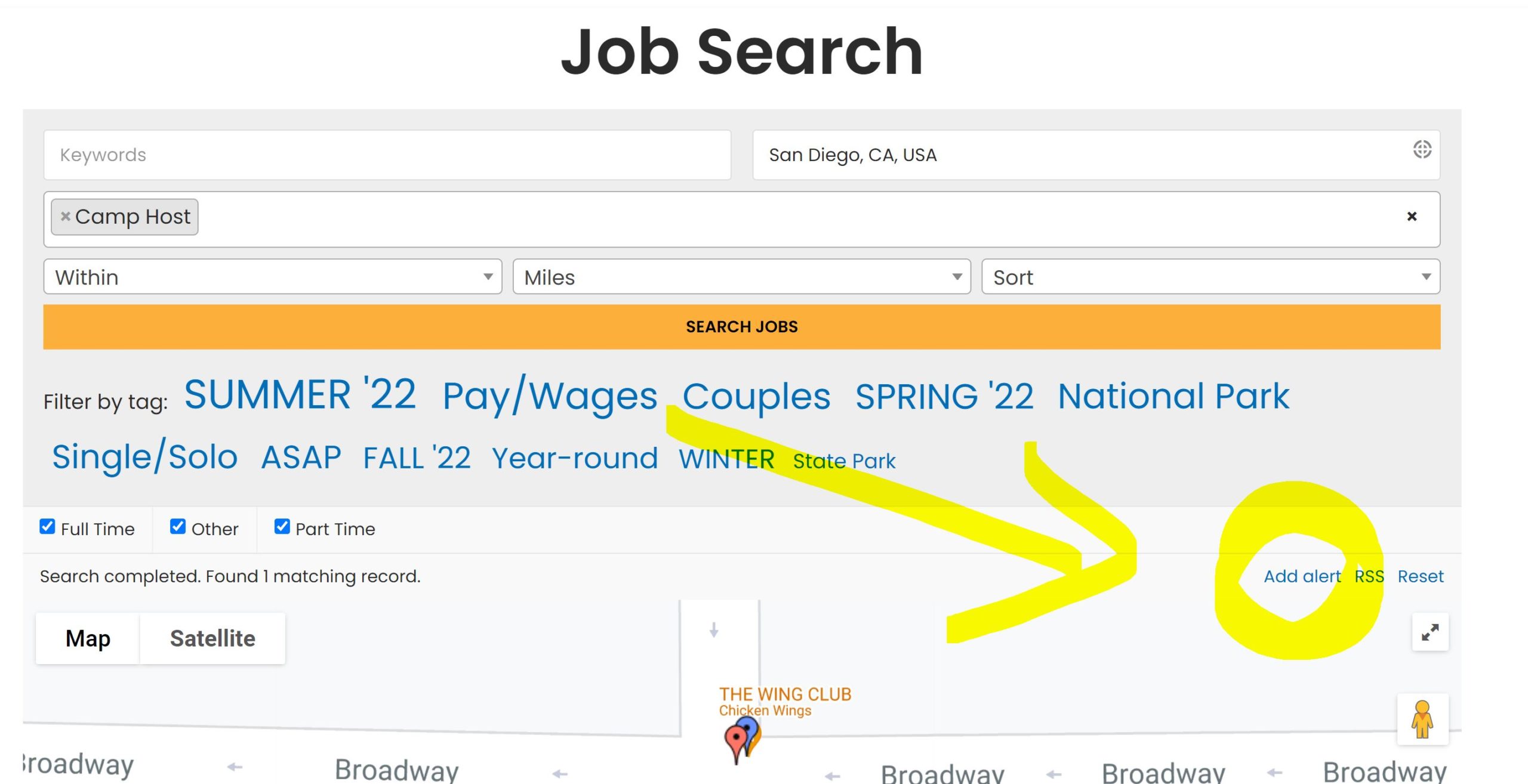
Option 2: Edit and Create Alerts from your Job Alerts page
Manage it all from your Job Alerts page (you can also get there from your Camper Dashboard if you prefer)! You can edit existing alerts, or create a new one altogether by clicking “add alert”.
Now you can just sit back, relax, and wait for relevant jobs to be delivered to your inbox on the schedule that YOU set! On that note, let’s talk about the different controls and options you have in your Job Alerts list.
Job Alert Fields & Filters:
- Keyword: Any term that you want to appear in the job. Make sure you’re not being too specific, though — as you may not see any jobs for that specific keyword.
- Categories: Similar to your resume, these are categories of work, like “Maintenance”, or “Office”.
- Job Type: Filter by any KJ tag, such as season (e.g. Summer) or preference (e.g. Single/Solo).
- Email Frequency: This one is important. This is how often you’ll receive your email alerts. The options are Daily, Weekly, Fortnightly, or Monthly. If you don’t want to receive emails, just leave the Alert ‘disabled’.
- Confirm your Alert: Always make sure to check the ’email’ checkbox to receive emails. To stop receiving emails, disable the alert. If you prefer to just get a list of all jobs — you can subscribe to the weekly newsletter here.
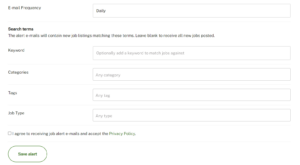
Alert Controls:
Hovering over an alert will give you options to….
- Delete the alert: Delete it completely!
- Disable or enable the alert: Disabling the alert will stop the emails. Enabling the alert will resume them.
- Results: Get a quick view of the results whenever you like.
- Send Now: Email yourself the results any time you like.
- Edit: Update your filters and search terms anytime!
Lastly, you should know that Job Alerts will default to running for 30 days before you need to enable them again. For example, if you choose ‘daily’ then you’ll receive an email every time your filter has matching jobs — for a 30-day period. You can easily re-enable the alert after 30 days if you still want to receive them.
If you have any questions, please contact us at hello@kamperjobs.com and we’ll be happy to help!
