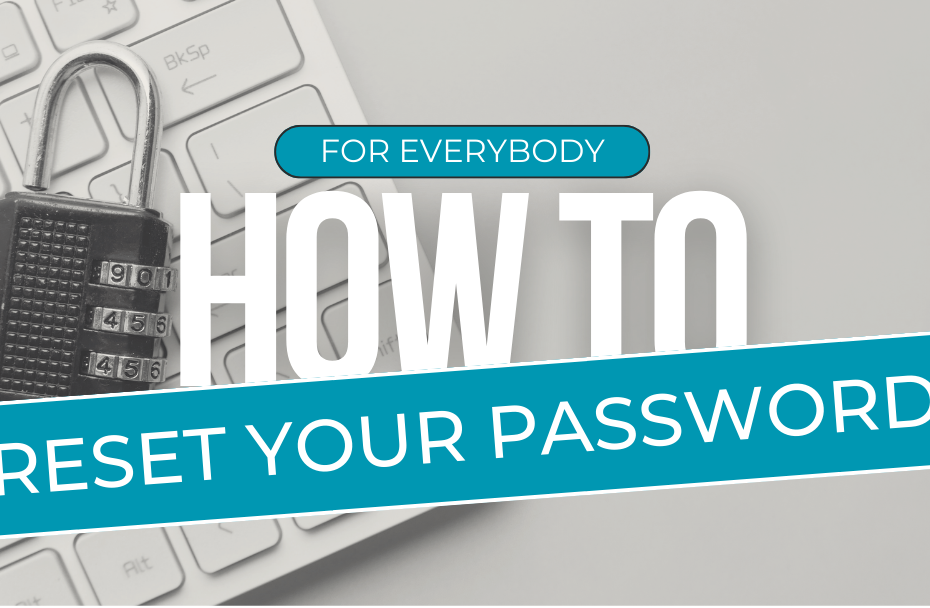This article will walk you through resetting your password for KamperJobs.com. You can also watch a step-by-step video here: https://youtu.be/QDgLovec7g4
Let’s get started!
- Go to: https://kamperjobs.com/wp-login.php?action=lostpassword
- Enter your username or email address (we recommend email address, if possible, to avoid any potential typos in your username)
- Click the “Get New Password” button
- The email will arrive in your inbox within 5-10 minutes. The subject line is, “[Kamper Jobs] Password Reset” and it will come from hello@kamperjobs.com. Please check your spam folder if you don’t receive it.
- IMPORTANT NOTE: Please be sure you’re using the most recent password reset link. If your email provider/client settings are configured so that your emails group by subject line, it’s easy to accidentally use an old link, which will result in an error.
- Set your new password. It will default to a suggested password, which you can choose to use or overwrite. In either case, we suggest right-clicking and copying your password. IMPORTANT NOTE: Depending on the web browser you use, your new password may not be saved to your browser settings. If you copy your password before clicking the “Save Password” button, then you can paste it in later to be sure you’re using the most up-to-date password
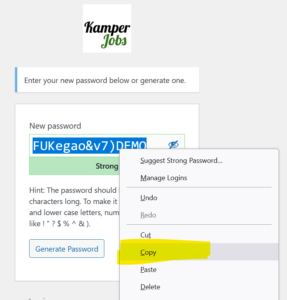
Example of how to right-click on the password field to copy your new password. - Click the “Save Password” button.
- Go to: https://kamperjobs.com/wp-login.php
- Enter your new password and click “Login”
That’s it! You’re all set. Thanks for choosing Kamper Jobs!